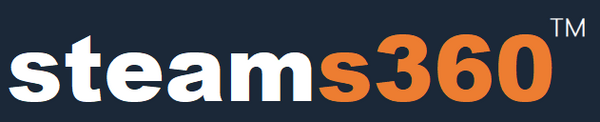Official Genuine DICHEN 6 Gen Fuser With HDMI Interface - MODEL: DC240HZ6D / CABLES INCLUDED
Official Genuine DICHEN 6 Gen Fuser With HDMI Interface - MODEL: DC240HZ6D / CABLES INCLUDED
Verfügbarkeit für Abholungen konnte nicht geladen werden
The DICHEN Fusion 240Hz 6th Generation(THE LATEST VISION: BLUE COLOR)supports fusion and switching, with a maximum resolution of 3840x2160P at 60Hz. It is backward compatible with 2560x1440P at 144Hz, 1920x1080P at 240Hz, 3440x1440P at 100Hz, and 2560x1080P at 200Hz, among others.
Simply Plug and Play!
> 5/6 Gen DICHEN DMA Fuser Usage Tutorial
Install instructions
> Join the DICHEN distributor Discord
* Support various resolutions
* No need for complex settings and adjustments,plug and play!
* Lower latency than streaming and no lags
* Cooperate with DMA to assist in achieving perspective without losing the frame.
* Shipped from the original factory with warranty card
Which brand of DMA card development board does it pair best with?
Currently, there are numerous brands offering DMA (Direct Memory Access) boards, with mainstream solutions often utilizing XILINX FPGAs such as the 35t and 75T chips.
How to ship?
It ships within 1-3 days and will be delivered to you via international express shipping ( Fedex / DHL / UPS ) .
How to set up?
The fusion device does not require complicated settings. It requires 3 HDMI transmission lines to be connected to the game console, radar machine and fusion device respectively.
Are there any configuration requirements for the secondary machine?
The fusion device can have lower latency than streaming, and does not require high requirements for the secondary computer. Recommended
configuration: I5 CPU 4GRAM. The graphics card does not require internal graphics and can still run. The score needs to be more than 4000 points.
1K 240Hz/2K 144Hz DMA Video Overlay Box HDMI DMA Supreme Version Video Processor High Quality Computer Components.
Interfaces: (Please follow the instructions to connect the HDMI cable in order)
- HDMI output: to connect the main display
- HDMI1 host: to connect the host GPU
- HDMI2 secondary: to connect the secondary machine GPU
- Type-C: to upgrade program and inject EDID (only used during upgrades)
- DC 12V: power supply (default 12V 2A)
- Note: the host GPU cannot be directly connected to the main monitor with a DP or HDMI cable. If there is a connection, it must be unplugged.
Indicators:
- D1: Power indicator (always on for power on)
- D2: Fusion function on/off indicator light
- H2: HDMI2 secondary machine input signal indicator (always on: normal; off: no signal)
- H1: HDMI1 host input signal indicator (always on: normal; off: no signal)
Button Function:
- Power: power switch
- K1: short press for switching resolution in cycle (1920 x 1080; 2560 x 1440; 3840 x 2460; 2560 x 1080; 3440 x 1440)
- Note: long press and hold the K1 key for 3 seconds (hold until displayed): the current resolution and refresh rate are displayed in the upper left corner of the screen, with the host information on the top and the secondary information on the bottom.
- K2: short press for switching the upper layer image matting intensity with a total of 21 levels from 0 to 20. (default 0, level 0 also matting)
- K3: short press to restore the upper layer cutout strength to the factory default of 0.
- K4: Short press for switching the fusion function.
- Note: If you press the K4 key and the fusion light on, but there are no perspective fusion, there are two ways to solve this problem. One is to set the background color of the secondary unit to pure black; The second is to press the K2 key to enhance the RGB value.
Other Functions:
- Plug and play, automatic standby, memory storage, temperature controlled cooling, original picture output, extremely low latency.
Following the above wiring method, it still cannot solve the compatibility problem of the monitor, then it requires an upgrade. It requires adding an EDID. Please see the setup steps
YOU MAY ALSO LIKE:
DMA Card with up to 300 MB/s Speed, FPGA DMA USB-C/PCIe Connection, FPGA USB Firmware Flash Capable, PCILeech DMA, Development Board

Fully compatible and with the same specifications as the STARK 75T / IMMORTAL DMA >>
Aktie