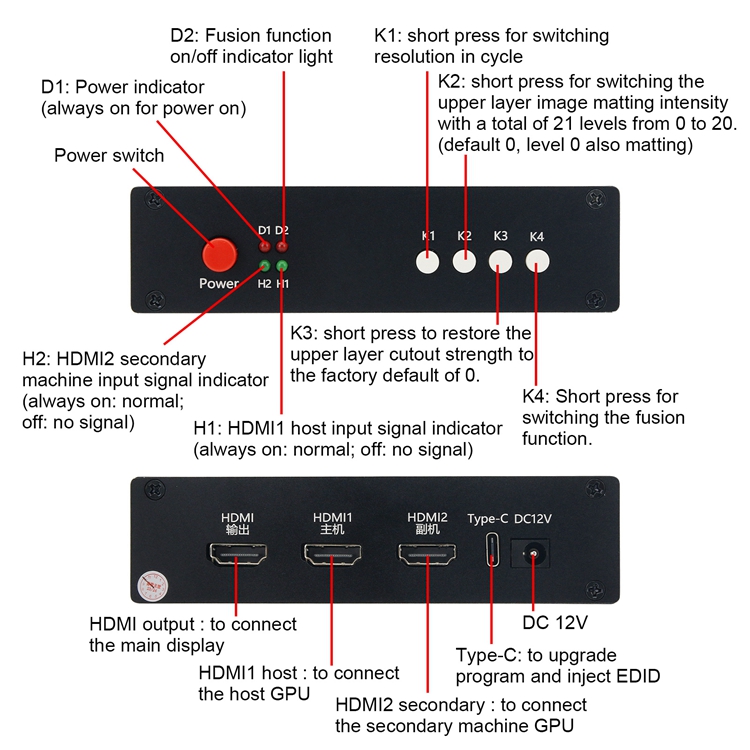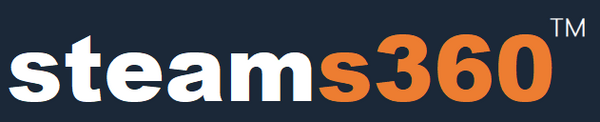As following:
First Step: Read the monitor EDID
- Method: Connect the GPU of the computer host to the main monitor using an HDMI2.0 or HDMI2.1 cable (very important: it is the output of the GPU, directly connected to the main display without going through the DMA video overlay box). On the computer host, select the most suitable GPU output resolution and refresh rate (such as 2560x1440 at 144 , 1920x1080 at 240, etc.) to enable the monitor to display normally. Then install the MonitorAssetManager with the file name of mi_setup.exe. After installing, run the Monlnfo.exe and wait for it to open.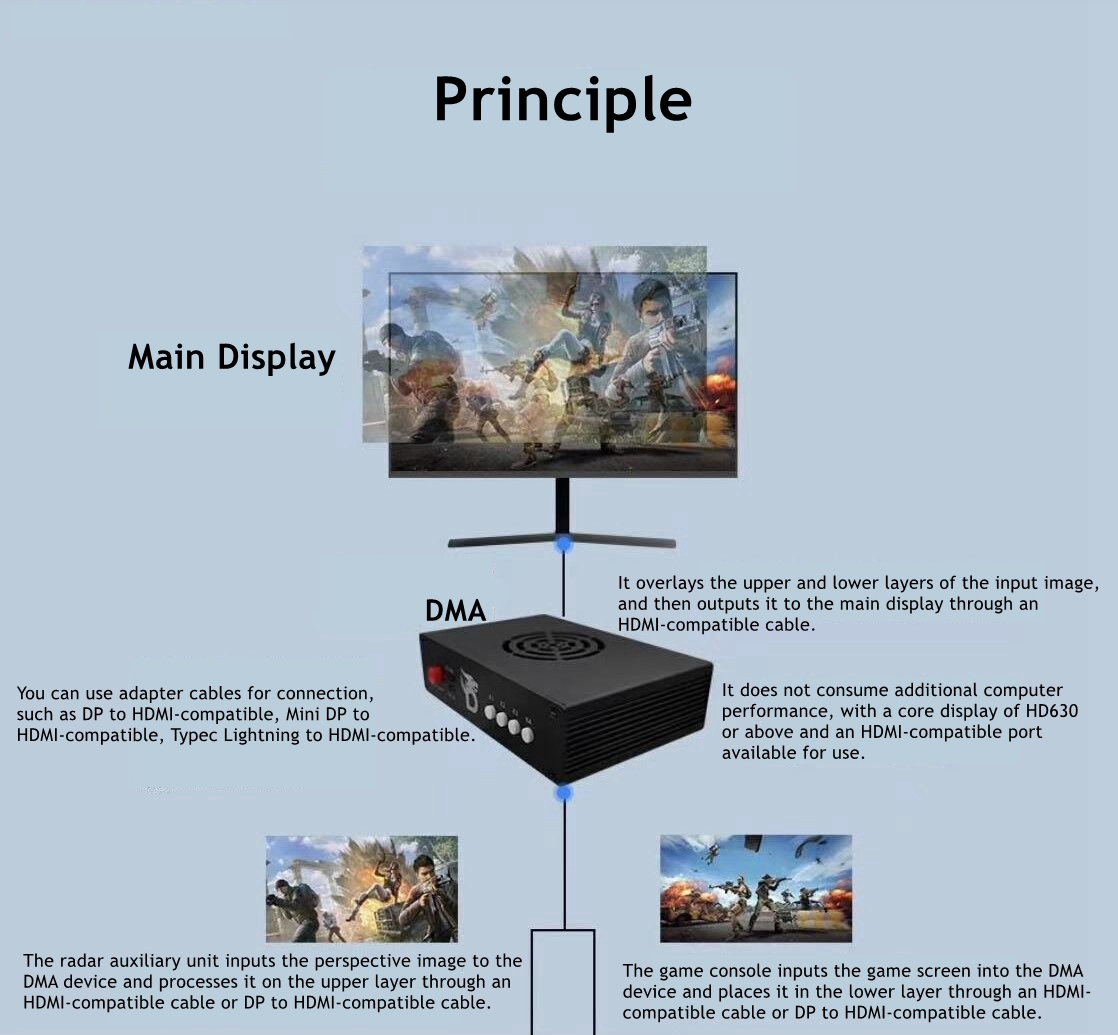
After opening, select the first one: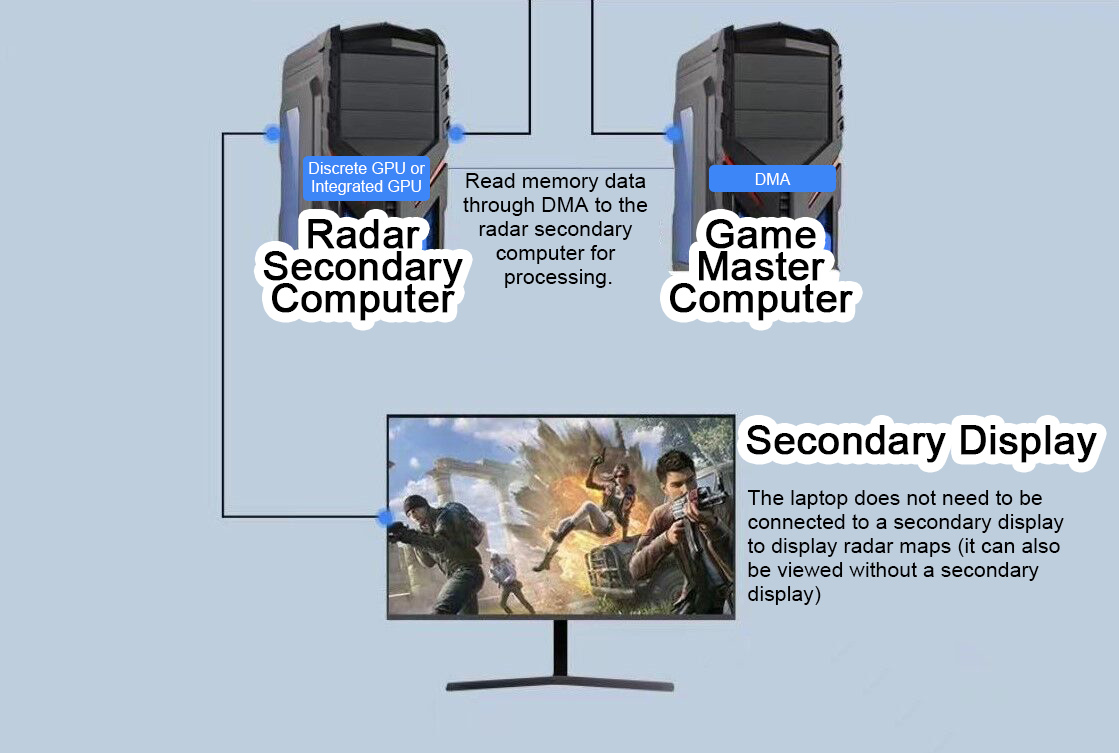
Select File, click Save as...: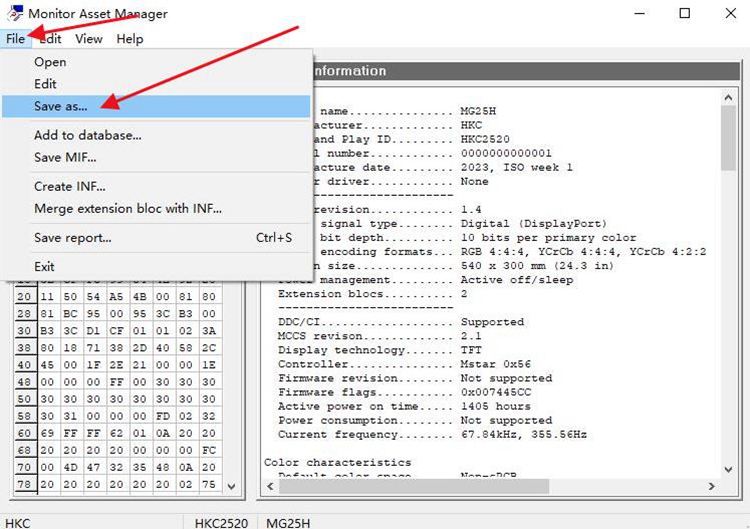
Choose the saving path, click SAVE to read the EDI Bin file: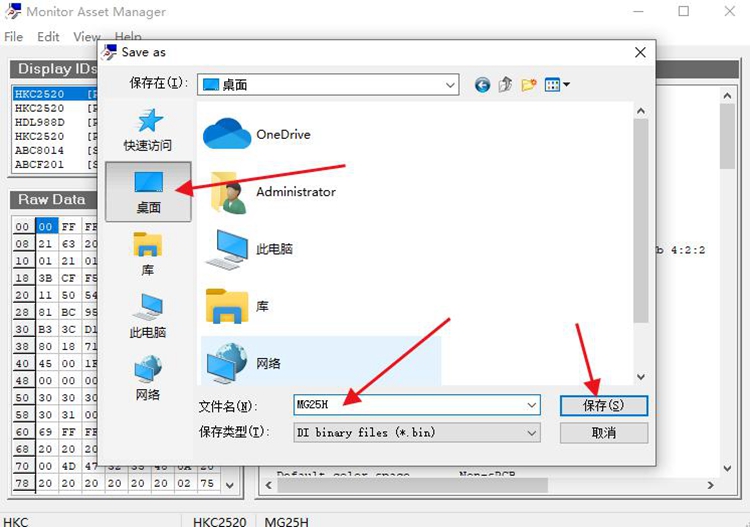
Second Step: inject EDID to the DMA video overlay box
After saving the Bin file, insert the Type-C cable into the Type-C port of the DMA video overlay box, and connect the other end of the USB to the computer where the Bin file was just saved. (At this point, restore the normal wiring of the DMA video overlay box, that is, connect the HDMI output cable of the computer host GPU to the box, and connect the box output cable to the main monitor.) Power it on, and then turn on the box.
Next, open the [Injector tool]: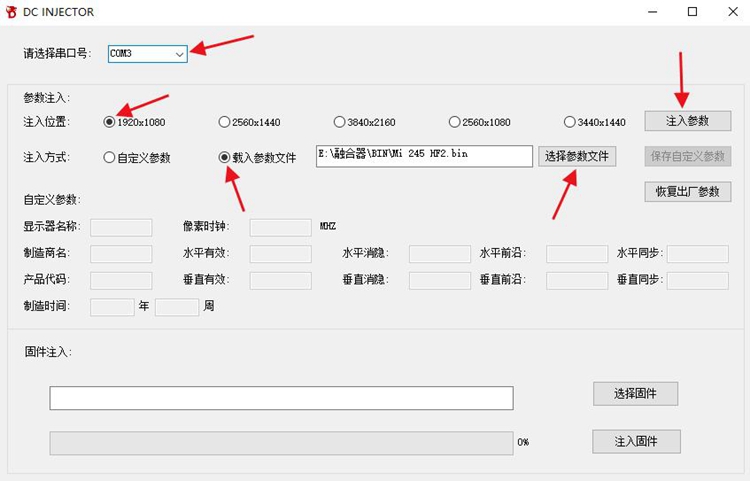
After opening, select the serial port number (if the serial port number is not correct, it will point out fail), select the correct injection location in the parameter injection (according to the resolution of the main monitor, which is the resolution set above, it is very important to choose the correct resolution), select the injection method as [Load Parameter File], select the parameter file (the saved Bin file read before), and finally click [Injection Parameters] to wait for injection. During the injection process, a black screen will appear for a while, and after completion, there will be a prompt indicating successful injection. After successful injection, unplug the Type-C cable and keep the output of the box connected to the HDMI cable to the main display.
Precaution:
- Using the previously set refresh rate for the host and secondary computers, right-click on the desktop to open 'Display Settings', check if the resolution is correct, drag to the bottom to open 'Advanced Display Settings', select the monitor (the model is the one you just injected), and set the refresh rate below to the optimal refresh rate for your monitor.
Package Included:
- 1 x Host