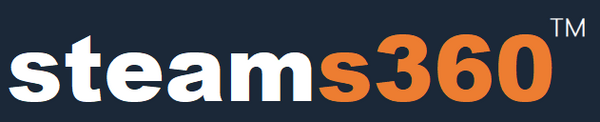This guide is intended for personal hobbyist use of the MAKCU development board only. Please do not use it for any unauthorized or illegal purposes. STEAMS360 Store bears no responsibility for any misuse of this product.
Step 1:
Connect the USB ports in the following order:
* Plug in the mouse USB to the rightmost port (USB3)
* Then plug in the secondary PC USB to the middle port (USB2)
* Finally, plug in the main PC USB to the leftmost port (USB1)
Driver Installation Instructions:
Step 2:
Download the CH343 driver on your secondary PC.
Step 3:
Extract the downloaded CH343 driver package to any location on the secondary PC.

Step 4:
Open Device Manager on the secondary PC and check if the board is recognized and the driver is installed properly.
(Note: The COM port number may vary for each user.)
Step 5:
Configure the COM port settings in Device Manager as needed.

Step 6:
After all settings are completed, check whether the mouse on the main PC can move normally, and whether the mouse driver software on the main PC can detect the mouse properly.If everything works as expected, the setup is complete.
If the mouse on the main PC is not moving, try reconnecting the device by repeating Step 3 onward.