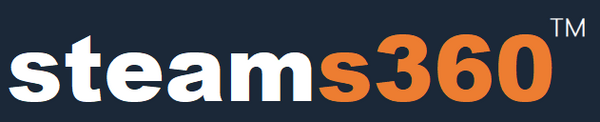D60 4K Fuser User Manual
This manual is for first-time users of the Dichen D60 Fuser. It explains how to power on, operate, and shut down the device safely, and how to avoid firmware corruption (bricking), which can permanently damage the fuser.
Please follow all instructions carefully.
Safe Startup Sequence
- Power on both the main PC (gaming system) and the overlay PC (e.g., radar) at roughly the same time.
- Wait until both PCs have fully booted and are outputting stable video signals.
- Then connect power to the Dichen D60 Fuser (12V or USB).
- Ensure the monitor is turned on before the fuser activates.
- If no image or overlay appears, press the K4 button to switch inputs.
Safe Shutdown Sequence
- Shut down both PCs properly (do not force power off).
- Wait until both systems are completely powered off.
- Only then disconnect the fuser power or USB cable.
Key Safety Rules to Avoid Bricking
- Do NOT shut down only one PC while the other remains powered on — this can cause instability.
- Do NOT switch inputs using the K4 button while either PC is booting, restarting, or in sleep mode.
- The overlay PC must output low resolution, ideally 1080p @ 60Hz.
- The main PC may use high refresh rates (e.g., 1440p @ 240Hz or 300Hz) as long as the overlay signal remains stable.
- Never unplug the monitor or PCs while the fuser is active.
- If possible, back up the firmware (recommended only for advanced users).
What To Do If No Display or Overlay Appears
- Shut down both PCs.
- Unplug the fuser power for at least 10 seconds.
- Restart both PCs, then reconnect the fuser power.
— Final Notes
The D60 4K Fuser offers powerful overlay and fusion capabilities, but it requires careful handling.By following the guidelines in this manual, you can ensure stable operation and avoid the risk of firmware corruption.